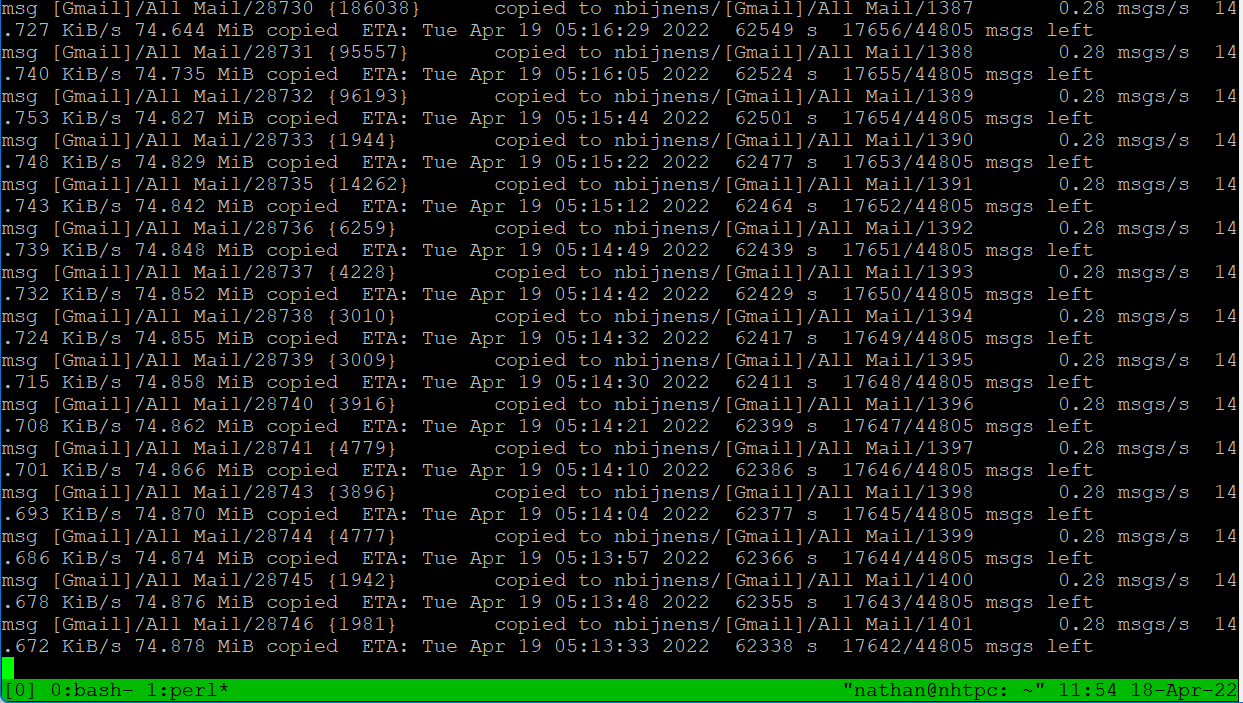Migrating from Google Gsuite/Gmail to Outlook.com
Since Gsuite (previously Google Apps) is no longer free, and my personal email (nathan.gs) was hosted there I’m looking for alternatives.
After considering several options:
- paying for Google Workspace
- paying for Microsoft 365 Business Basic
- CloudFlare Email Routing + consumer email
I decided to settle on CloudFlare Email Routing + Microsoft’s outlook.com, part of my Microsoft 365 Family subscription. This includes 100gb of email storage (currently using ~12gb in Gmail). The goal is to maintain both my custom domain(s) as well as my email archive
Migration Strategy
My migration strategy contains the following TODO’s:
- Setup outlook.com
- Copy emails from Gmail to outlook.com
- Migrating Contacts & Calendar
- Changing service account senders (printer, nas) to sendgrid.com
- Setup CloudFlare Email Routing
Setup outlook.com
Since I was already using my personal email on my custom domain as my Microsoft Live ID I already had access to outlook.com; although by default it had a randomly generated email address, luckily in Outlook.com you can add aliases.
Copy emails from Gmail to outlook.com
After evaluating multiple options:
-
Using Google Takeout to download MBox files and then ingesting them into outlook.com
Unfortunately this would involve multiple steps
- Download from Google Takeout
- Convert MBOX to PST, likely using a shady commercial tool
- Opening the converted in Outlook Desktop and uploading
This would be a lengthy process.
-
Using a Third Party SaaS sync service
Unfortunately I could not find any, and some concerns about privacy.
-
Syncing between Gmail and Outlook IMAP accounts
I decided on the latter and came across imapsync, which luckily has a Nix package (although outdated). I wanted to use a cli approach over just using a regular mail client, due to the process taking multiple days.
imapsync
Using Nixos gaining a temporary shell with everything you need is as simple as:
1
nix-shell -p imapsync
Imapsync and Two Factor Authentication
I’m using 2fa with my accounts, luckily both Gmail and Outlook.com have support for app passwords;
- For Google Accounts
- For Microsoft Accounts
I put the passwords in 2 files (which I’ll delete when I’m done), in outlook.pw and in gmail.pw.
On another note, for Outlook, use the @outlook.com email address to authenticate, not the one from your custom domain.
The imapsync, FAQs and following blogs were very useful:
- https://imapsync.lamiral.info/FAQ.d/FAQ.Gmail.txt
- https://imapsync.lamiral.info/FAQ.d/FAQ.Office365.txt
- https://depts.washington.edu/bitblog/2017/09/archiving-transferring-email-with-imapsync/
Copying emails using imapsync
1
2
3
4
5
6
7
8
9
10
11
12
13
14
imapsync \
--host1 imap.gmail.com \
--ssl1 \
--user1 $GMAIL_EMAIL \
--passfile1 gmail.pw \
--automap \
--useheader X-Gmail-Received \
--useheader Message-Id \
--exclude \[Gmail\]$ \
--folderlast [Gmail]/All Mail \
--user2 OUTLOOK_EMAIL \
--passfile2 outlook.pw \
--host2 outlook.office365.com \
--ssl2
Optionally you can add --subfolder2 gmail to keep it in a separate mailbox.
If using a mode modern version of imapsync, you can use --gmail1.
Now wait, the sync will take days (mostly due to the Gmail limits).